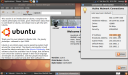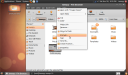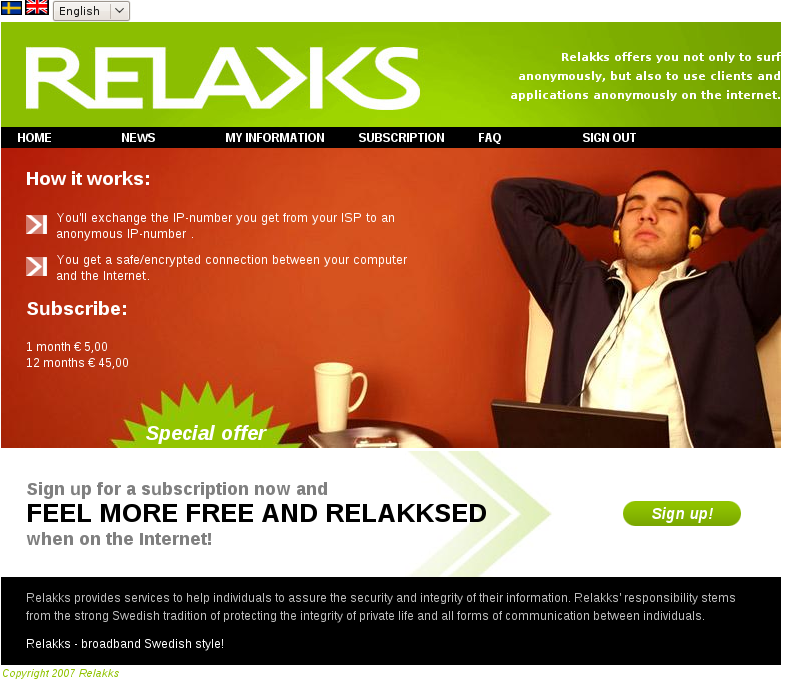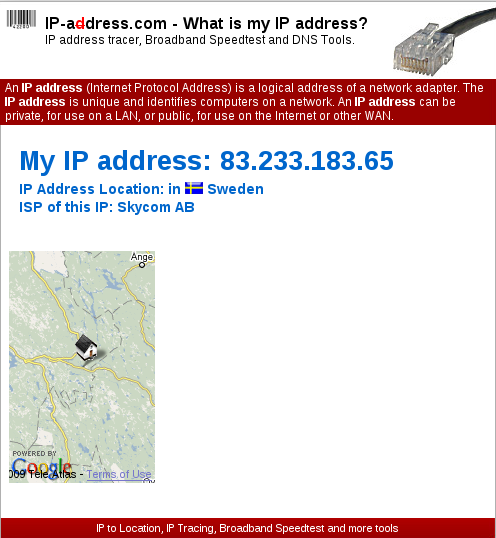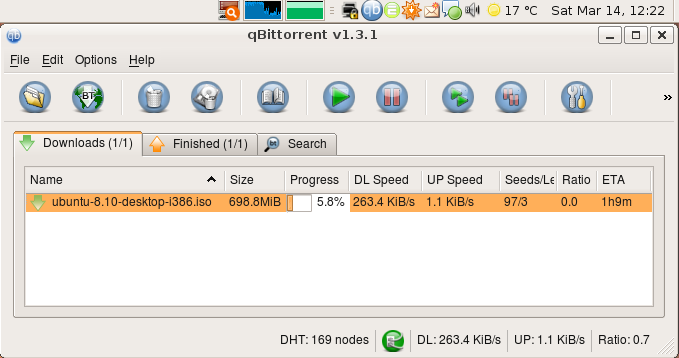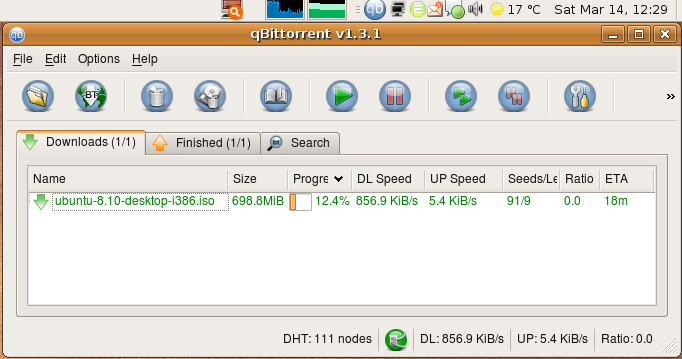Here again we are facing a crappy hardware with homebrewed drivers, not integrated: sunday morning, let’s compile something.
That’s a translated how to from here
Unplug the webcam
lsmod | grep ov
to check if any module is loaded, and remove it
sudo rmmod gspca_ov519sudo rm -r/lib/modules/`uname -r`/kernel/ubuntu/misc/media/ov511
sudo rm /lib/modules/`uname -r`/kernel/drivers/media/video/gspca
So let’s download the drivers’ sources:
wget http://www.rastageeks.org/downloads/ov51x-jpeg/ov51x-jpeg-1.5.9.tar.gztar -zxwf ov51x-jpeg-1.5.9.tar.gz
cd ov51x-jpeg-1.5.9/
sudo apt-get install build-essential linux-headers-`uname -r`
make
sudo make install
sudo modprobe ov51x-jpeg
echo “options ov51x-jpeg forceblock=1” | sudo tee -a /etc/modprobe.d/options
echo “options ov51x-jpeg force_palette=13” | sudo tee -a /etc/modprobe.d/options
tail -f /var/log/syslog | grep “ov51x”
and plug the webcam, something close to this should appears:
kernel: [324189.288878] ov51x_jpeg: USB OV519 video device found
kernel: [324189.656291] ov51x_jpeg: Sensor is an OV7648
kernel: [324189.758541] ov51x_jpeg: Device at usb-0000:00:1d.1-2 registered to minor 1
(control+c to quit)
gstreamer-properties
and the webcam shoud show up
If not, check the rights:
ls -l /dev/video*
crwxrwxrwx+ 1 root video 81, 0 2009-01-14 20:03 /dev/video0
crw-rw—- 1 root video 81, 1 2009-01-18 14:10 /dev/video1
The first one is good, but not the second webcam, only video access, so to correct it: create a simlink at the module initialisation:
sudo gedit /etc/udev/rules.d/80-programs.rules
And add this line:
KERNEL==”video[0-1]”, NAME=”video%k”, SYMLINK+=”%k”, MODE=”0666″
Restart the service
sudo /etc/init.d/udev restart
now check it works fine:
mplayer tv:// -tv driver=v4l:width=640:height=480:device=/dev/video0
Now you end up with a perfectly working webcam, it’s time to check out the new cross plateform opensource webcam instant messaging:a
http://www.qutecom.org/
(And to drop Skype)