If you’ve just installed TB2 and the Lighting plugin and got some UI problems and cannot create new calendar, the soluce is here :
apt-get install libstdc++5
If you’ve just installed TB2 and the Lighting plugin and got some UI problems and cannot create new calendar, the soluce is here :
apt-get install libstdc++5
I freshly installed the new Ubuntu 7.10, which include (was hardly awaiting for it) bluetooth and so on.
The idea is to synchronise your handheld device (Nokia 6021 in my case) with your computer, in order to, keep synchronise your Google calendar, even if your are not online. There is a nice project, but, just a project:
https://wiki.ubuntu.com/SyncIntegration
Here is a full graphical guide, without command line.
Connection:
Depending on your hardware, you will have to ehance a bit this tuto, since I will only use the bluetooth.
As previouly explained, I had to copy the firmware for my pcmcia card: and the nice BT icon appears:
![]()
Opensync:
Opensycn is a framework to synchronise differents devices, still alpha but works great in my case.
Now, you will have to find the matching plugin for your device:
http://www.opensync.org/wiki/DeviceCompatibilityList
And install the proper package, there is no Gusty 7.10 version for opensync but the packages for the previous one 7.04 feisty works fine.
You can download packages(.deb) on this page:
http://opensync.gforge.punktart.de/repo/opensync-0.21/feisty (hope I will remember to change this part as soon there is a repo for the 7.10)
Download and install the following packages:
The framework:
libopensync0
The plugins:
libopensync-plugin-google-calendar
libopensync-plugin-file
libopensync-plugin-evolution2
And the synchronisation tools:
libopensync-plugin-gnokii (in my case: see on the DeviceConpatibilityList above)
A GUI:
multisync-gui
Then you can add a launcher on your pannel:
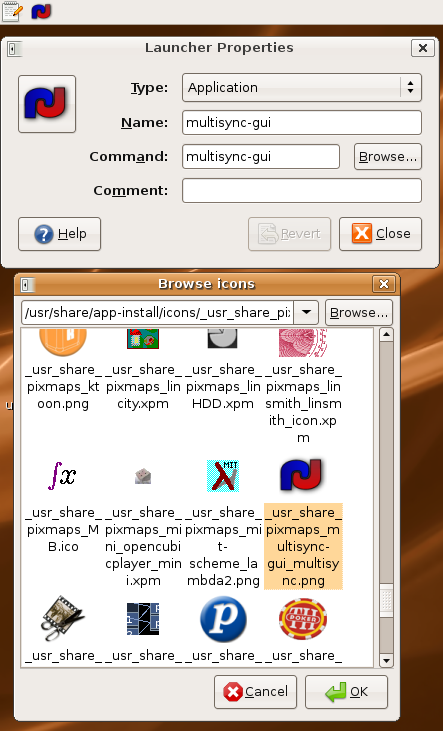
Start it and add a group, named whaterver you want:
Then add to this group a member, depending on your configuration, either the bluetooth address or the /dev
To get your bluetooth Mac, type hcitool scan in a terminal.
Add another member, the module you want to sync: either Evolution or Google Calendar
Click on synchronise, pass the Bluetooth key, and enjoy.
Because I was using Thunderbird previously, I had to export my mail to Evolution.
You can add google calendar in Evoltion, that’s nice easy and efficient.
A serious issue when you use Compiz (for example in Ubuntu) and when you launch Java application (AWT or SWING). You get grey or white window, ie you can’t see anything inside the window of your application.
THE soluce :
edit your /etc/environnement and put that at the end :
AWT_TOOLKIT=MToolkit
Relaunch your system and this issue will be fixed !
VNC is a software to graphically remote computers, available for every OS.
Since I’m leading my familly/friends to the Open-source/Ubuntu way, They need support especially graphical (better that “heuuu the window on the top left…..”) And I cannot ask them: ” open a terminal, type sudo apt-get install x11vnc then enter” Coz I saw people typing “e-n-t-e-r”
For Windows-Ubuntu or Windows-Windows Ultra VNC Sigle-Click contain all the features.
Here is a small How-to made from differents part picked-up around Internet to make it working as the windows one (one click)
I assume you know more than the dude on the front of you, that mean you know that if you receive a connexion the the 5500 port, you will not forget to forward it on your router.
Your Computer:
sudo apt-get install vncviewervncviewer -listen
Make a file with in:
#!/bin/sh gksudo "apt-get install -q -y x11vnc" x11vnc -connect_or_exit xx.xx.xx.xx -rfbport 0 -nopw
Where xx.xx.xx.xx is your IP address, the public one.
Save it as “Helpdesk-Linux” , set it executable and send it to your friend by email.
Your Friend’s Computer:
Start the script file and thats all.
You can alternatively install x11vnc and start the connexion with:
sudo apt-get install x11vnc
x11vnc -connect your.external.ip.address:5500
But the version is few releases late.
Sources:
Tuto from ubuntuforum:
http://ubuntuforums.org/showthread.php?t=299489
x11vnc webpage’s project:
http://www.karlrunge.com/x11vnc/
How to for .deb from sources:
http://www.quietearth.us/articles/2006/08/16/Building-deb-package-from-source
Un excellent tuto trouvé chez blogbangbang.com :
Je vous avait parlé il y a peu de la création d’une application RubyOnRails.
C’est bien mais un site c’est fait pour être hébergé quelquepart !
Et malheureusement Mongrel, on connait pas trop, on a l’habitude d’Apache…Et bien celà tombe bien, car c’est deux là vont très bien ensemble, il est en effet possible d’utiliser apache pour créer les virtual host, servir une partie des fichiers… et Mongrel pour le reste.
C’est même selon les spécialistes, le meilleur moyen d’héberger un site Rails actuellement.
C’est bien mais comment on fait ? Et bien je vous explique tout de suite la procédure sur une Ubuntu…Je pars du princpe que vous avez une application rails (la mienne s’appellera mynewsite)avec un serveur mongrel qui fonctionne en local(accessible sur
http://localhost:3000).Avant tout, vous devez stoper votre serveur Mongrel afin de faire prendre le relais à Apache+Mongrel.
mongrel_rails stop //à éxécuter à la racine de votre aplication rails.Puis, si vous suivez ce tuto à la lettre avec un nom de domaine qui ne vous appartient pas, vous devez ajouter à votre fichier
/etc/hostsle site désiré, afin de ne pas etre redirigé vers le vrai mynewsite.com.
La ligne devrait donc ressembler à ça :127.0.0.1 mynewsite.comDans un premier temps, nous devons activer le module proxy d’apache.
1- Activer le module proxy d’apache
sudo a2enmod proxy2- Créer le virual host
Le virtual host se crée comme n’importe quel autre avec apache2 : donc on va creer un nouveau fichier :
001-myewsitedans le répertoire/etc/apache2/sites -available(si vous hébergez déjà des sites, pensez à modifier le 001 en 002 ou plus).Le VirtuaHost doit donc ressembler à cela :
ServerName mynewsite.com
ServerAlias www.mynewsite.comProxyPass / http://www.mynewsite.com:3000/
ProxyPassReverse / http://www.mynewsite.com:3000
ProxyPreserveHost on#Fix for Apache bug 39499
SetEnv force-proxy-request-1.0 1
SetEnv proxy-nokeepalive 1# Ne pas rediriger les images, les CSS
# et les Javascripts vers Mongrel
ProxyPass /images !
ProxyPass /stylesheets !
ProxyPass /javascripts !# Et précisons le path où se trouve
# les images, les CSS et les javascripts
Alias /images /var/www/mynewsite/public/images
Alias /stylesheets /var/www/mynewsite/public/stylesheets
Alias /javascripts /var/www/mynewsite/public/javascriptsCustomLog /var/www/mynewsite/log/access “%h %l %u %t \”%r\” %s %b \”%{Referer}i\” \”%{User-Agent}i\””
ErrorLog /var/www/mynewsite/log/error
Explications :
Les deux premières lignes sont évidentes, on indique que ce virtual host fera tourner les sites demandé sur
mynewsite.cometwww.mynewsite.com.Notre appli tourne sur le port 3000 de la machine mais il est quand meme plus agréable de taper
mynewsite.comquemynewsite.com:3000pour acceder au site.
C’est le but des 3 lignes suivantes.Pour ce faire on utilise le mod_proxy d’apache (que l’on vient d’installer) en lui indiquant que les demandes faites sur
mynewsite.comdoivent être redirigées versmynewsite.com:3000(cela se fait bien sur de maniere invisible et l’adresse dans la barre d’adresse ne changera pas.)On trouve ensuite 2 lignes qui permettent de résoudre un bug d’Apache lorsqu’il est associé à Mongrel.
Par la suite, on précise grâce à ProxyPass que les demandes pour les dossiers images, stylesheets et javascripts ne seront pas redirigées vers Mongrel (Apache est plus rapide pour ces contenus).
On indique donc à Apache le chemin vers ces dossiers grâce aux directives Alias.Enfin les directives CustomLog et ErrorLog indique à apache ou stocker les logs d’acces et d’erreur de notre site.
On les place logiquement dans le dossier log de notre application rails.
(il peut être nécessaire d’avoir créer les fichier et de leur avoir donné les droits pour l’utilisateur www-data).3-Configuration du proxy
Cette étape est souvent oubliée dans ls différents tutos que j’ai pu trouver sur le net. Pourtant elle est indispensable et c’est elle qui à à mettre en cause si vous vous retrouvez avec une erreur :
Forbidden You don’t have permission to access / on this server.Pour configurer notre proxy nous allons devoir modifier le fichier proxy.conf.
sudo nano /etc/apache2/mods-enabled/proxy.confet commenter la ligne
Deny from allpour la remplacer parAllow from mynewsite.com.4- relancer apache.
sudo /etc/init.d/apache2 restart5- relancer mongrel
mongrel_rails start -d //à éxécuter à la racine de votre application rails.Voilà on y est, vous pouvez désormais vous rendre sur
http://mynewsite.comdans votre naviguateur et vous devriez y voir la page d’accueil de votre application.
Voici un portable qui devrai faire parler de lui, le post sera court, juste des photos et le prix: 280€
Are you looking for a specific software which is not (yet) is the officials apt repositories ?
The solution is BidNobble !
Features
- Allows you to track auctions with prioritised update recording to the time left.
- Snipe tool allows you to schedule your bid to be placed seconds before the auction ends, avoiding driving the price high early in the auction’s life.
- Clock on main window synchronized to eBay time.
- Secure login to eBay via SSL.
- Supported sites: eBay.de, eBay.com, eBay.com.au, eBay.com.cn, eBay.co.uk, eBay.fr, ebay.at, ebay.be, ebay.ch, ebay.es, ebay.it, ebay.nl (more coming soon).
- Sorting of auctions.
- Multiple users support.
- Works on any Java enabled platform (e.g. Windows, Mac, Unix, Linux, BSD, etc…).
- It’s easy to use
- It’s free of charge.
Requirements
- Java Runtime Environment (JRE) 1.4 or newer. Download JRE 1.5 here.
- eBay account.
Under Ubuntu, after downloading it, launch it with :
java -jar bidnobble.jar
If you use Gnome, you certainly know the limit of the clipboard mechanism. For example, if you copy a text from Firefox, you close your browser, you can’t paste the text which is lost !
Another limit is the fact there isn’t any history…
The solution is Glipper !
sudo aptitude install glipper
Put it in your session starting preferences to get it when you start your linux. Forget previous problems, glipper is here ! And when you want to retrieve an old copied text, CTRL-ALT-C and you can choose in your history.